How to download TikTok videos without watermark with SnapTik on iPhone
How to download TikTok videos without watermark on iPhone, iPad? snaptik.tube is a great tool that allows you to download photos and videos from TikTok or Douyin to your iPhone or iPad easily and quickly. All downloaded videos will not have watermark like normal downloads.
snaptik.tube is a tool to support download videos and photos on TikTok, allow you to download TikTok videos without logo, without watermark for free. This tool works on a web browser, supports all devices including iPhone, iPad, MacOS without needing to install any software or extensions.
TikTok downloader is a tool developed by SnapTik, with a simple, easy-to-use interface and multi-language support, this is an indispensable tool for TikTok users. It will help you download Photos, Videos, Stories and Slideshow from TikTok to your device in a few simple steps.
Copy video link
To download TikTok, Douyin videos, you must first copy the TikTok or Douyin video link that you want to download (Follow the steps below).
Step 1: Open the TikTok or Douyin app, find the video you want to download, and press the Share icon.
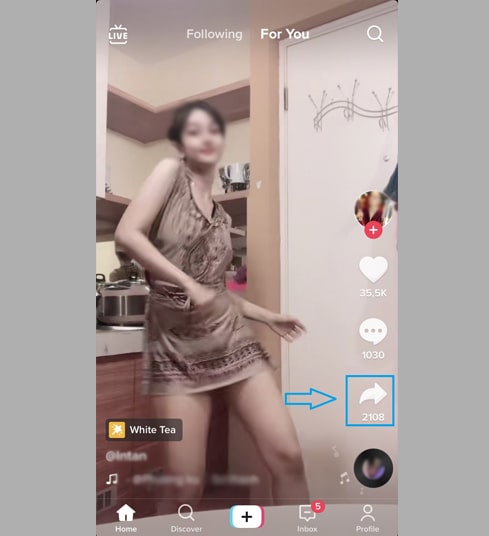
Step 2: Press the option Copy Link to save the link to your phone's temporary memory.
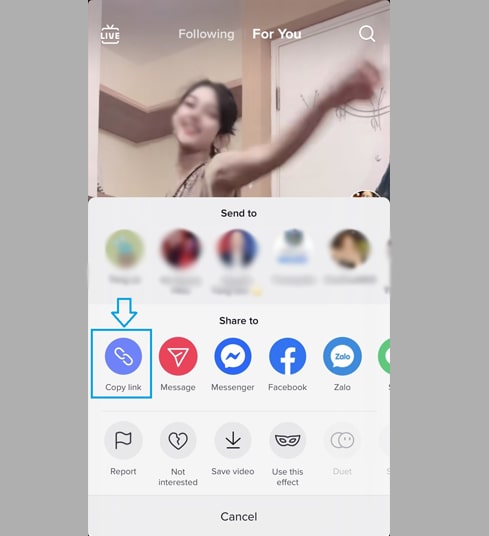
After copying the video link on TikTok or Douyin, follow the steps below to save the video to your device.
Method 1: Download TikTok videos using the Safari browser (Works with iOS 13+ and iPadOS 13+)
From iOS 13 and iPadOS 13 versions onwards, Safari has a new feature called Download Manager. With this feature, you can download files directly through the browser.
You can also review the list of files you have downloaded, delete and manage them. You can also access your downloaded files through the Files app on your iPhone and iPad.
Step 1: Access snaptik.tube using the Safari browser on your iPhone or iPad.
Step 2: Paste the video link you want to download into the input box and press Download.
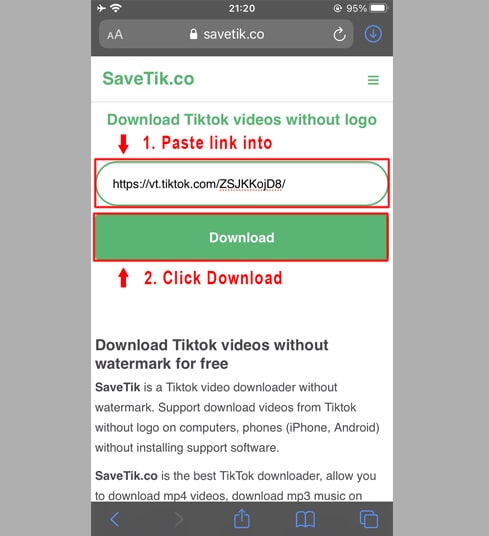
Step 3: Press the Download MP4 or Download MP3 button to save the video to your device.
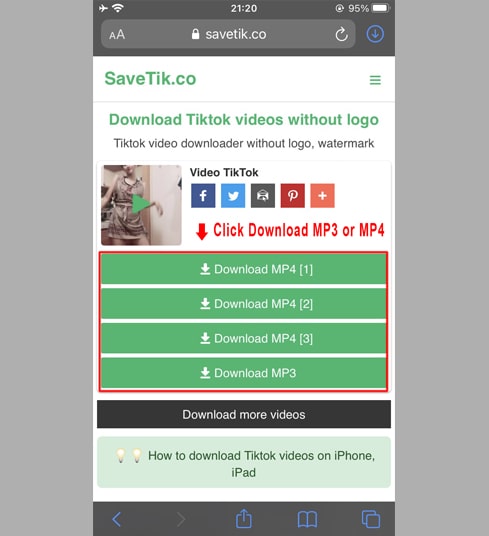
Step 4: Continue pressing Download to confirm downloading the file to your device.
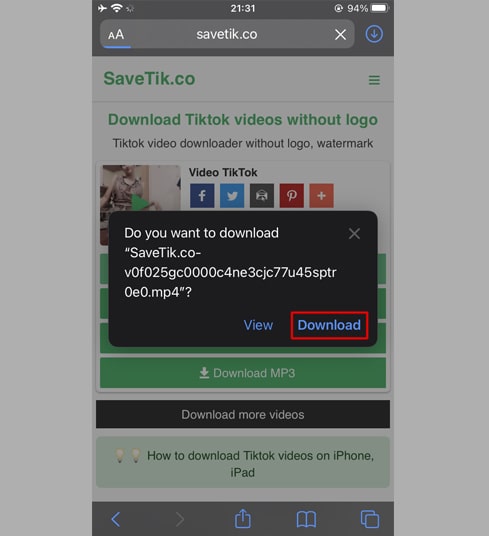
Step 5: You will see the Download icon at the top of the browser as shown below, click on it to see the download progress of the video.
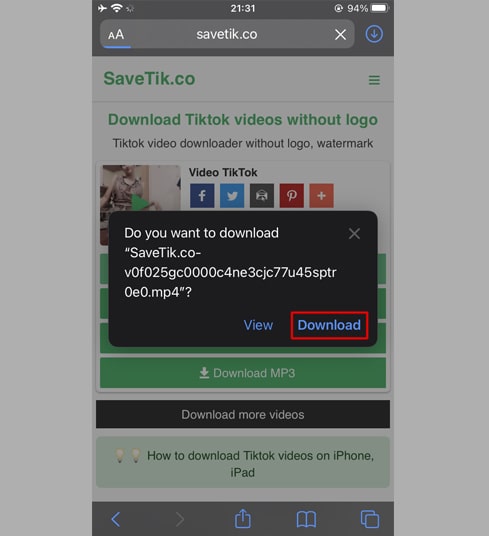
Step 6: After the video download is complete, proceed to open the Files → Downloads app on your iPhone. The recently downloaded video will appear here.
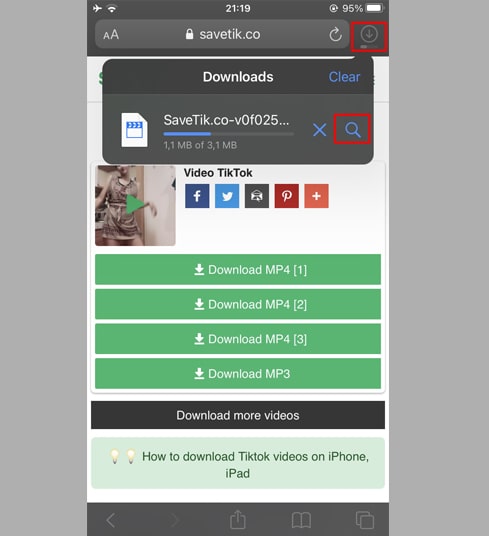
Step 7: Navigate to the recently downloaded video and press and hold on the video, a menu will appear. Press the Share button.
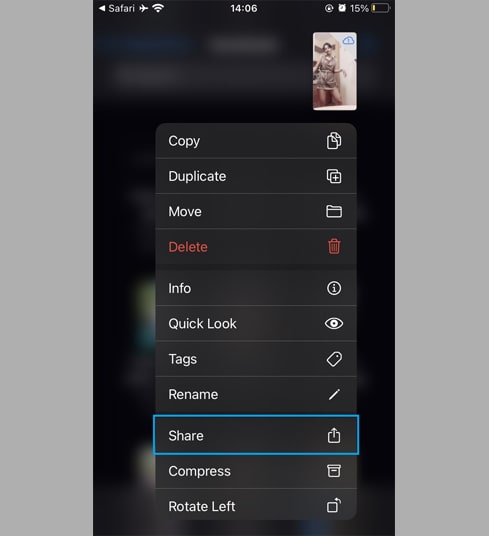
Step 8: Navigate to the Save Video option and click on it.
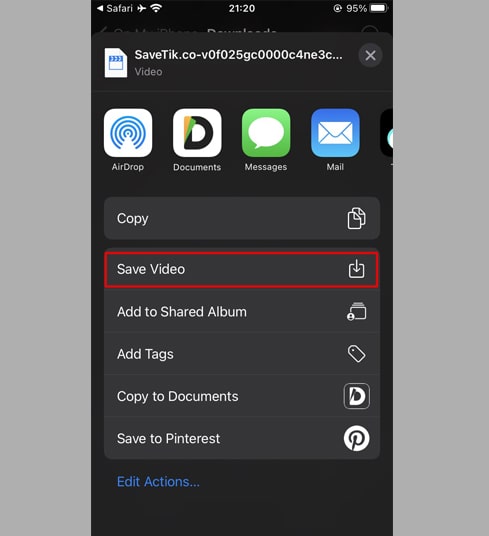
Step 9: Open the Photos app and enjoy the recently downloaded video.
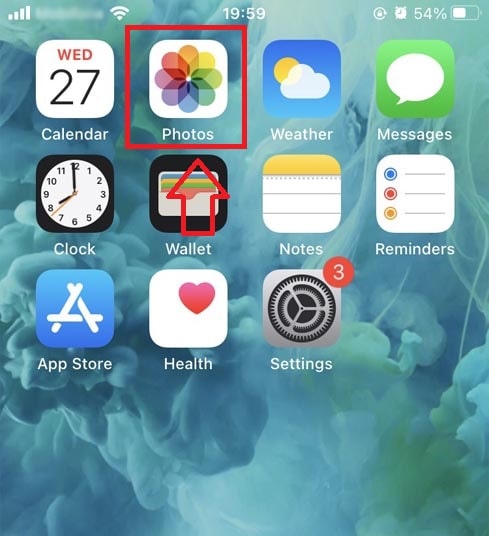
Method 2: Use SnapTik in the Documents by Readdle app
This method uses a free file management app called Documents by Readdle, which will work on most iOS devices.
Step 1: Install and open the Documents by Readdle app
- On your iOS device, open the App Store and search for 'Documents by Readdle'.
- After installation is complete, launch the Documents by Readdle app.
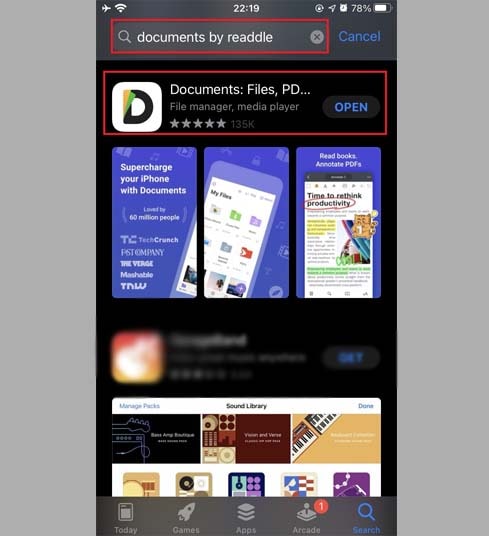
Step 2: Visit the website snaptik.tube in the Documents by Readdle app.
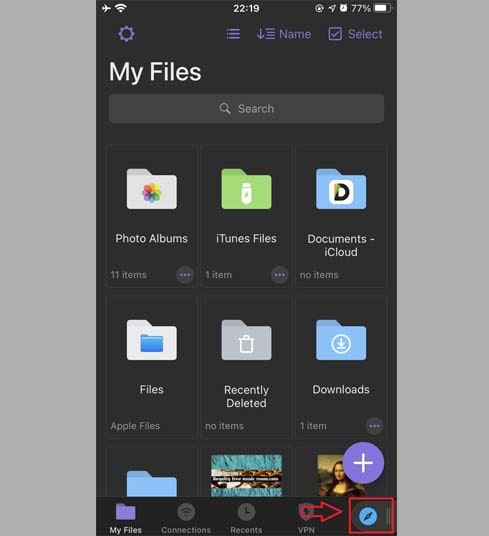
In the Documents by Readdle app, tap the browser icon, which looks like the Safari icon (a small compass). On iPhone, this icon is located at the bottom right corner, and on iPad, it is located in the left menu. Then, the web browser will be displayed.
Step 3: Paste the TikTok or Douyin video link that you want to download into the input box and press Download.
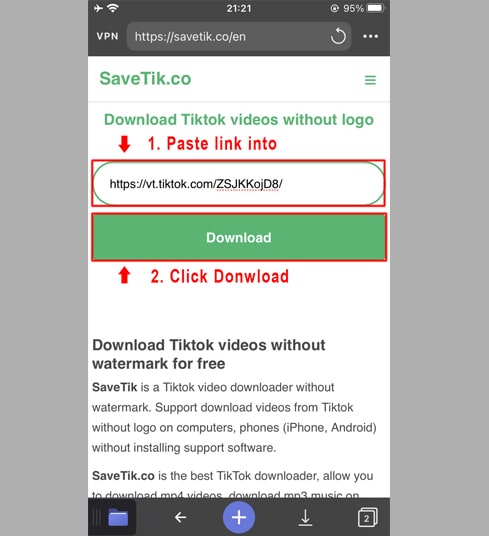
Step 4: Click on the Download MP4 or Download MP3 button to save the mp3, mp4 file to your device.
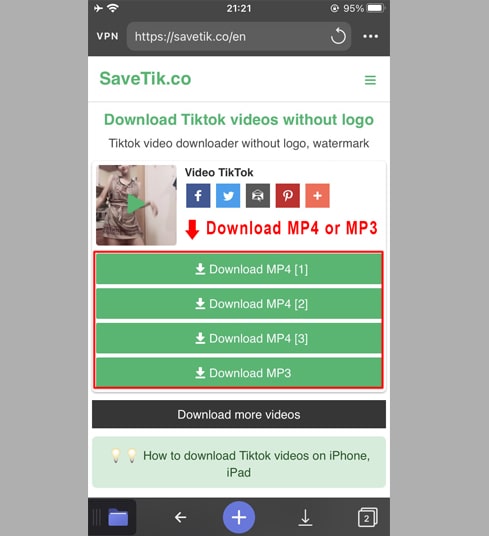
Step 5: You can rename the file and then click on the Done button to complete the video saving process.
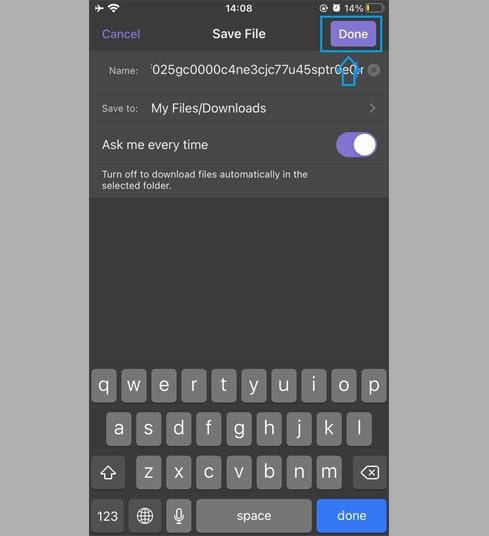
Step 6: Move the recently downloaded video into the Photos app
Click on the icon My Files → Downloads. All downloaded files are stored here.
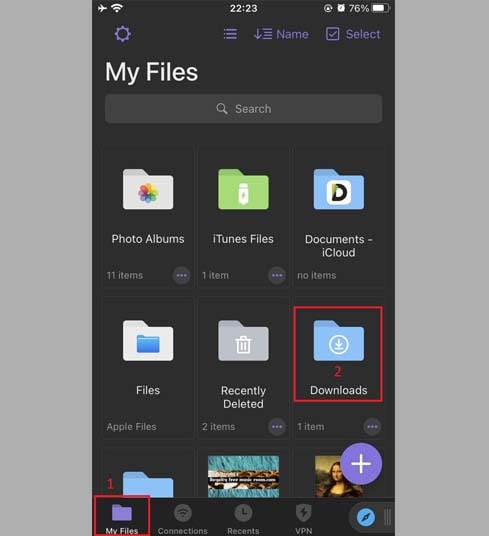
Navigate to the recently downloaded video, tap on the three-dot icon below the video, then choose Move → Photos to transfer the video to the Photos app. Your video will now appear in the Photos app.

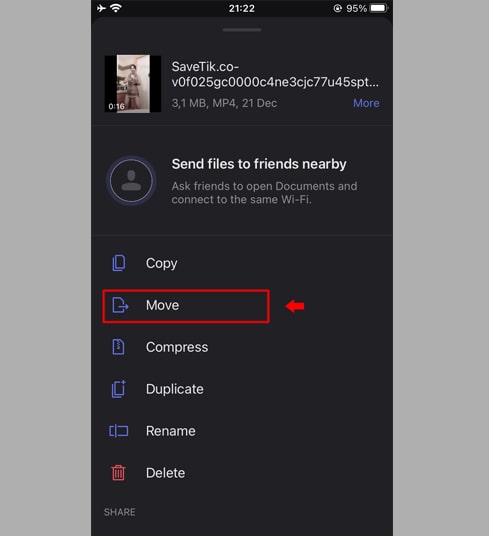
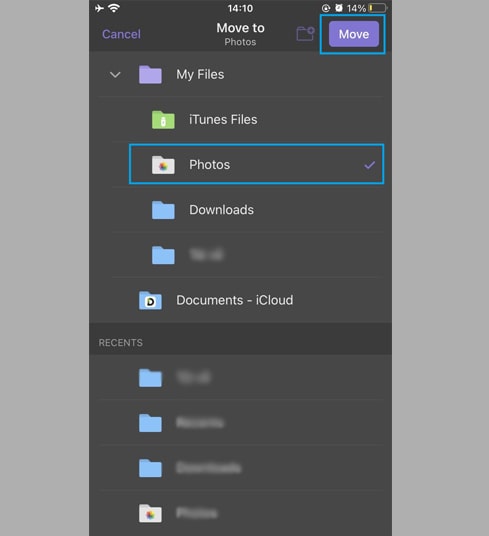
Return to the main screen, open the Photos app and enjoy the video you just downloaded.
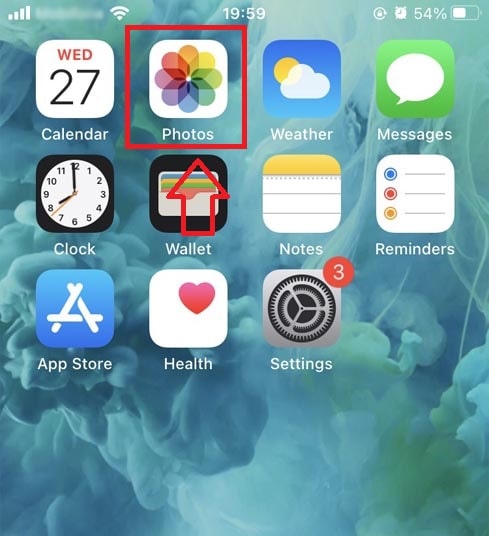
Note
- If you encounter an error or cannot find your video, it may be that the video you want to download is set to private, has been deleted, or is restricted in certain countries.
- During use, if you encounter an error, please contact us for support: [email protected]